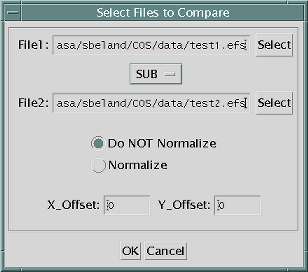
This tool is called from CEDAR to compare the content from two different data files. The users selects the files to compare with the "Files -> Open..." menu option.
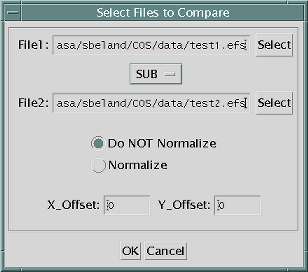
The file names can be typed in or selected with the pop up file selector tool. Different comparaison can be performed on the two files: ADDITION, SUBTRACTITION or DIVISION. The data from both files can optionally be normalized before being compared. The data from the second file can also be shifted in X and Y before comparaison.
The user will be prompted to determine how to dimensioned the data from the file. The default size will be a square data array with the size of the square root of the total number of elements in the data file. If the new dimensions specified by the user does not match the number of elements in the file, the resulting data array will either be truncated or padded with zeros.
The result of the operation is then displayed in the sdi_compare window where the data scaling, color table, zoom and pan can easily be done.
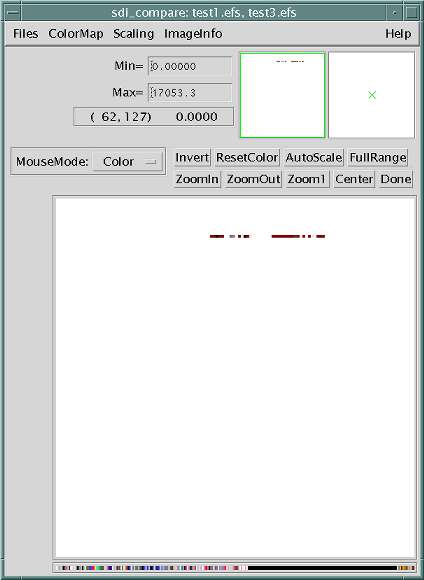
Statistics (minimum and maximum) for the whole image in displayed on the tool. For statistics covering a region of interest, the user uses the "ImageInfo -> Statistics..." and specifies the location and size of this region.
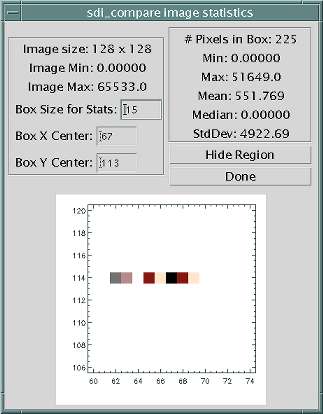
This tool can also be called directly from an IDL prompt without using the GUI interface if the only
information of interest to the user are the statistics.
The program can be called as:
IDL> sdi_compare, file1='data/test1.efs', file2='data/test3.efs', oper='SUB', /nogui, $
norm=0, xoffset=0, yoffset=0, xsize=128, ysize=128
The tool returns the following information in the IDL window:Total Dimensions is NOT the same size as initial Image - Triming SDI_COMPARE Mon Jul 10 16:32:27 2000 data/test1.efs SUB data/test3.efs XOFFSET = 0 YOFFSET = 0 MINIMUM = 0.00000 MAXIMUM = 65533.0 MEDIAN = 0.00000 STDDEV = 1705.33