




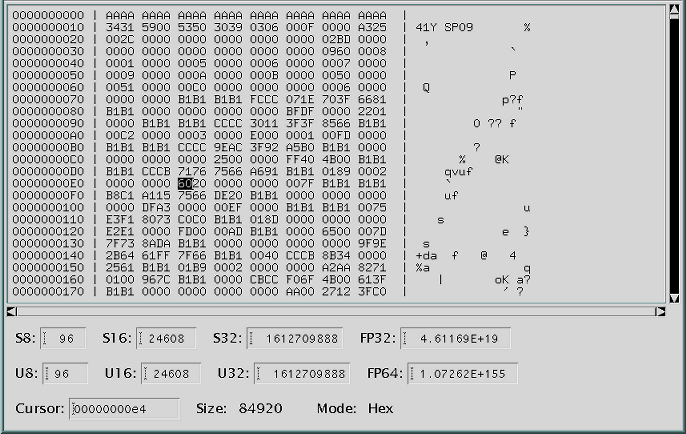
This program is a general purpose tool to display the content of any file as a series
of bytes formatted as hexadecimal, octal, binary or decimal values. To get more detailed
information on HEXVIEW, select an option from the Menu Bar from the image below.
This tool has a number of optional command line parameters:
HEXVIEW [,fileName]
[,FONT=font]
[,PARENT=parent]
[,OFFSET=offset]
[,DATA=data]
[,GROUP=group]
[,CEDAR=cedar]





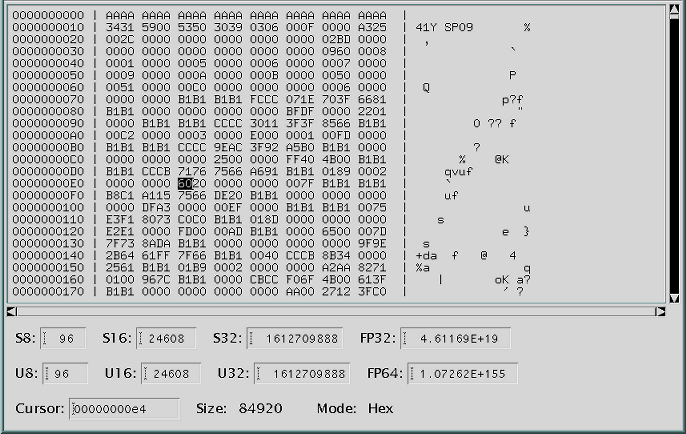
The tool has 4 main areas: the display window, the slider, the feedback window, and the Menu Bar. The user selects the different options with the top Menu Bar.
The display window shows the data from the selected file in the currently active format. This display window has three main parts. The left side of the screen contains the offset in the file for the data at the start of the corresponding line in the display. The middle part of the window contains the actual data formated according to the active format (hexadecimal, octal, binary or decimal values for each byte of data). The last area contains the corresponding ACSII values for each byte of data in the file. The data which does not correspond to a meaningful ASCII value was converted to a space.
The user can navigate in the display window with the arrow keys (moving one byte at a time in the file in the direction of the arrow key pressed). Using the "+" or "-" keys moves through the data one full screen at a time. The position of the slider bar gets updated as the user scrolls through the data file to reflect the current portion of the file displayed. The mouse can also be used to navigate inside the currently displayed data by clicking anywhere in the Display Window. If the user clicks in an invalid area, the cursor stays at its current location.
The slider bar is used to show the user which part of the data file is currently displayed on the screen. It is also used to scroll through the data. Clicking the mouse on the slider bar (not on the slider button) moves through the file by about 10 percent of the size of the file each time (not one screen at a time as might be expected). When moving the slider button, the screen will only get updated once the user let go of the mouse button.
The Feedback Window allows the user to quickly identify the current display mode (Hex, Octal, Binary or Decimal) and the file size (in bytes). This section also displays the cursor location in the file as an offset from the begining of the file in the current increment value (in bytes, 16bit words, 32bit words or 64 bit words). The feedback section provides converted values starting at the current cursor location. The conversion uses the number of bytes required for each one. The U8 value corresponds to "Unsigned 8 bit", S8 to "Signed 8 bit", U16 and S16 correspond to 16 bit values, U32 and S32 correspond to 32 bit values. FP32 corresponds to Floating Point values (single precision) and F64 to double precision Floating Point.
The menu bar is used to select the many different options of the Hexview tool: Opening files, Printing portion of a file, Exiting, selecting the display and offset formats, accessing the Search and GoTo functions.